A couple Tips of registry below only dedicated for Windows XP User. Before you play with your Registry, it is better to do backup first.
1. Click Start > Run.
2. Type regedit and press Enter after Run Window emerge.
3. Inside Registry Editor, choose menu File >Export.
4. After Export Registry File showed up, insert file name to File Name part, ex backup-registry and so on.
5. Press Save button.
To Speed up Registry Update
Go to Start > Log Off > Log Off. OR restart expolrer.exe
Change Wallpaper
HKEY_CURRENT_USER/Control Panel/Desktop
Double click at wallpaper and insert the desired path picture in Value Data.
Change Recycle Bin Name
HKEY_CLASSES_ROOT/CLSID/{645FF040-5081-101B-9F08-00AA002F954E}
Double click at option (Default value) give new desired name in Value Data.
Show Rename In Recycle Bin
HKEY_CLASSES_ROOT/CLSID/{645FF040-5081-101B-9F08-00AA002F954E}/ShellFolder
Double click at Attributes > Edit Binary Value. In Value Data, change those value into 0000 50 01 00 20.
Hide Recycle Bin
HKEY_LOCAL_MACHINE/Software/Microsoft/Windows/CurrentVersion/Explorer/Desktop/NameSpace
Delete subkey {645FF040-5081-101B-9F08-00AA002F954E}, then Restart computer to see the result.
To show it back, make again the digit number combination {645FF040-5081-101B-9F08-00AA002F954E}.
Adding Shortcut Content Menu In Recycle Bin
HKEY_CLASSES_ROOT/CLSID/{645FF040-5081-101B-9F08-00AA002F954E}/ShellFolder
Double click Attributes and change digit number in Value Data with the following:
0000 50 01 00 20 > Rename
0000 60 01 00 20 > Delete
0000 70 01 00 20 > Rename & Delete
0000 41 01 00 20 > Copy
0000 42 01 00 20 > Cut
0000 43 01 00 20 > Copy & Cut
0000 44 01 00 20 > Paste
0000 45 01 00 20 > Copy & Paste
0000 46 01 00 20 > Cut & Paste
0000 47 01 00 20 > Cut, Copy & Paste
Adding Shortcut Content Menu In Recycle Bin With Selection Menu
HKEY_CLASSES_ROOT/CLSID/{645FF040-5081-101B-9F08-00AA002F954E}/Shell
Click Edit > New > Key give the desired name (ex: Go To Windows Explorer).
Under those new key, go to menu Edit > New > Key again make another new key called Command.
Double click option (Default), and in Value Data, fill with Windows Explorer path(C:\WINDOWS\Explorer.exe).
Restore The Missing Folder Documents In My Computer
HKEY_LOCAL_MACHINE/Software/Microsoft/Windows/CurrentVersion/Explorer/DocFolderPaths
Click Edit > New > String Value and give appropriate name with username which is used in Windows (Ex: W5A)
Double click at those value and insert location path where your Documents is (Ex: D:\Documents)
Removing File Stored from My Computer
HKEY_LOCAL_MACHINE/SOFTWARE/Microsoft/Windows/CurrentVersion/Explorer/MyComputer/NameSpace/DelegateFolders
Delete subkey {59031a47-3f72-44a7-89c5-5595fe6b30ee} by pressing Del button.
Hide My Recent Documents
HKEY_CURRENT_USER/Software/Microsoft/Windows/CurrentVersion/Policies/Explorer
Click Edit > New > DWORD Value and give name NoRecentDocsMenu.
Then double click at those DWORD Value, and once again give value 1 to activated.
Hide Find Menu
HKEY_CURRENT_USER/Software/Microsoft/Windows/CurrentVersion/Policies/Explorer
Click Edit > New > DWORD Value and give name NoFind.
Then double click at those DWORD Value and give value 1 to activated. Restart computer.
Hide Help And Support
HKEY_CURRENT_USER/Software/Microsoft/Windows/CurrentVersion/Policies/Explorer
Make a new DWORD Value - Menu Edit > New > DWORD Value, and give name NoSMHelp.
Then double click at NoSMHelp and fill with value 1 in Value Data. Restart computer.
Hide Run Menu
HKEY_CURRENT_USER/Software/Microsoft/Windows/CurrentVersion/Policies/Explorer
Make a new DWORD Value and give name NoRun. Double click and insert value 1 as Value Data.
Hide Run Menu From Start Menu (2)
HKEY_CURRENT_USER/Software/Microsoft/Windows/CurrentVersion/Explorer/Advanced
Find value called Start_ShowRun, double click and insert value 0 in Value Data.
Hide Log Off
HKEY_CURRENT_USER/Software/Microsoft/Windows/CurrentVersion/Policies/Explorer
Click Edit > New > Binary Value and give name NoLogOff.
Double click at NoLogOff and insert value 01 00 00 00 in Value Data.
Hide Turn Off Computer Menu
HKEY_CURRENT_USER/Software/Microsoft/Windows/CurrentVersion/Policies/Explorer
Click Edit > New > DWORD Value and give name NoClose.
Double click NoClose and give value 1 in Value Data.
Cleartype At Logon Screen
HKEY_USERS/.DEFAULT/Control Panel/Desktop
Double click FontSmoothingType and insert value 2 in Value Data.
Make Different Looks At Logon Screen
HKEY_USERS/.DEFAULT/Software/Microsoft/Windows/CurrentVersion/ThemeManager
Double click ColorName and insert Metallic text in Value Data.
Show Administrator At Welcome Screen
HKEY_LOCAL_MACHINE\SOFTWARE\Microsoft\Windows NT\CurrentVersion\Winlogon\SpecialAccounts\UserLis t
Make a new DWORD Value and give name Administrator.
Double click Administrator and insert value 1 in Value Data.
Automatic Login
HKEY_LOCAL_MACHINE/SOFTWARE/Microsoft/Windows NT/CurrentVersion/Winlogon
Double click AltDefaultUserName and insert chosen username account.
Double click AutoAdminLogon and insert value 1 in Value Data.
Make a new DWORD Value ad give name DefaultPassword.
Double click DefaultPassword and insert chosen password account in Value Data.
Hide Printer Icon & Faxes from Start Menu
HKEY_CURRENT_USER/Software/Microsoft/Windows/CurrentVersion/Explorer/Advanced
Find value called Start_ShowPrinters and give value 0 in Value Data.
Hide Control Panel From Start Menu
HKEY_CURRENT_USER/Software/Microsoft/Windows/CurrentVersion/Explorer/Advanced
Find value called Start_ShowControlPanel and double click at those part.
Insert value 0 in Value Data.
Hide My Pictures From Start Menu
HKEY_CURRENT_USER/Software/Microsoft/Windows/CurrentVersion/Explorer/Advanced
Double click at Start_ShowMyPics and insert value 0 in Value Data.
Show Administrative Tools Menu
HKEY_CURRENT_USER/Software/Microsoft/Windows/CurrentVersion/Explorer/Advanced
Double click at StartMenuAdminTools and give value 1 in Value Data.
Minimize Start Menu Icon
HKEY_CURRENT_USER/Software/Microsoft/Windows/CurrentVersion/Explorer/Advanced
Double click at Start_LargeMFUIcons and insert value 1 in Value Data.
Erase Username At Start Menu
HKEY_CURRENT_USER\Software\Microsoft\Windows\Curre ntVersion\Policies\Explorer
Choose Edit > New > DWORD Value and give name NoUserNameInStartMenu.
Double click NoUserNameInStartMenu and insert value 1 in Value Data.
Prevent Any Change from Start Menu
HKEY_CURRENT_USER/Software/Microsoft/Windows/CurrentVersion/Policies/Explorer
Make a new DWORD Value and give name NoChangeStartMenu.
Double click NoChangeStartMenu and insert alue 1 in Value Data.
Hide My Recent Documents
HKEY_CURRENT_USER/Software/Microsoft/Windows/CurrentVersion/Explorer/Advanced
Double click Start_ShowRecentDocs and insert value 0 in Value Data.
Change Important Default Shortcut Name In Desktop
HKEY_CURRENT_USER/Software/Microsoft/Windows/CurrentVersion/Explorer/CLSID
Double click at default value for each subkey below:
My Network Places:
{208D2C60-3AEA-1069-A2D7-08002B30309D}
My Computer:
{20D04FE0-3AEA-1069-A2D8-08002B30309D}
My Documents:
{450D8FBA-AD25-11D0-98A8-0800361B1103}
Recycle Bin:
{645FF040-5081-101B-9F08-00AA002F954E}
Default IE Icon:
{871C5380-42A0-1069-A2EA-08002B30309D}
Insert unique name as the substitute default name.
Hide Icon In Desktop
HKEY_CURRENT_USER/Software/Microsoft/Windows/CurrentVersion/Explorer/Advanced
Double click at HideIcons and insert value 1 in Value Data.
Cleaning All Icon At Desktop
HKEY_CURRENT_USER/Software/Microsoft/Windows/CurrentVersion/Policies/Explorer
Make a new DWORD Value and give name NoDesktop.
Double click at NoDesktop and insert value 1 in Value Data.
Make Desktop More Stable
HKEY_CURRENT_USER/Software/Microsoft/Windows/CurrentVersion/Explorer
Make a new DWORD Value and give name DesktopProcess.
Doubl click DesktopProcess and insert value 1 in Value Data.
Deleting Program List On Run Menu
HKEY_CURRENT_USER/Software/Microsoft/Windows/CurrentVersion/Explorer/RunMRU
At the right window, you will see many software in a row (marked as alphabet a, b, c, d, etc).
To erase it, simply by choosing 1 of (or all) existed program name and press Del button
If it show confirmation window to deleting data, choose Yes.
Cleaning Recent Documents
HKEY_CURRENT_USER/Software/Microsoft/Windows/CurrentVersion/Policies/Explorer
Make a new DWORD Value and give name NoRecentDocsHistory.
Double click at NoRecentDocsHistory and insert value 1 in Value Data.
Vanishing Info Tip At Folders Icon In Desktop
HKEY_CURRENT_USER/Software/Microsoft/Windows/CurrentVersion/Explorer/Advanced
Double click FolderContentsInfoTip with value 0.
Lock Taskbar
HKEY_CURRENT_USER/Software/Microsoft/Windows/CurrentVersion/Explorer/Advanced
Double click at TaskBarSizeMove and insert value 0 in Value Data.
Deleting Past Items Icons In Taskbar
HKEY_CURRENT_USER\Software\Microsoft\Windows\Curre ntVersion\Explorer\TrayNotify
Erase IconStreams and PastIconsStream, then open Task Manager, at Tab Processes right click at explorer.exe and choose End Process.
Click File > New Task (Run) and re-type explorer and press OK.


